How to Prospect Contact Information With Phantombuster
Here’s the process:
Steps – Scraping Contact Information
- Step 1 – Select LinkedIn Phantoms.
- Step 2 – Select LinkedIn Profile Scraper. – https://phantombuster.com/automations/linkedin/3112/linkedin-profile-scraper
- Step 3 – Select +Use this Phantom.
- Step 4 – Connect to LinkedIn – Follow the steps, Login to LinkedIn in a separate tab. Hit the connect to LinkedIn button. Hit save.
- Step 5 – Profiles to Scrape – Copy the Google Sheets link with ‘Anyone with the link’ selected as the sharing option with editor privileges.
- Step 6 – Profiles to Scrape – Paste the Google Sheets link into Phantombuster, hit save.
- Step 7 – Behavior – Always use 100-150 profiles / day if we’re using a Sales Navigator account.
- Step 8 – Behavior – Always ensure to use advanced settings ‘Simulate LinkedIn’s dwell time.”
- Step 9 – Email Discovery – Use Phantombuster email discovery for the first 70 per day. If you need to do more than 70, use our Hunter.io subscription API.
- Step 10 – Launch Settings – Select manual and ensure notifications are set to none.
- Step 11 – Save and launch the scraper. If any errors, contact your Director.
- Step 12 – Check back in 1 minute per profile time period. 90 contacts = 1.5 hours.
- Step 13 – Scroll down on the Phantom to ‘Files’ and download the ‘Results’ CSV.
- Step 14 – Open the ‘Results’ CSV, and delete every heading except:
- location
- firstname
- lastname
- company
- job title
- job date range
- company website
- Step 15 – Organize the columns in the below order:
- firstname
- lastname
- company
- companywebsite
- job title
- job date range
- location
- Step 16 – Upload the CSV to teamwork with the new version #.
- Step 17 – Proceed to the next task in email personalization with the found contacts.