Adding Users to Google Analytics
You can edit the permissions for any user at any level in an Analytics account. For example, if you have given a user Read permission for only a single view, you can subsequently also give the user Edit permission for only that view. Or you can give that user Edit permission at the property level, and thereby also give Edit permission for every view in that property.
You can give a user more permissions as you move down the account hierarchy, but you cannot give a user fewer permissions than you assigned at higher levels. For example, if you assign a user Edit permissions at the account level, then that user also has Edit permissions at the property and view levels (and you cannot revoke those permissions at the property or view level). Conversely, you can assign a user Edit permissions at the view level, but assign no permissions at either the property or account level. Learn more about permissions.
To modify permissions for an existing user:
1) Sign in to Google Analytics..
2) Click Admin, and navigate to the desired account/property/view.
3) In the Account, Property, or View column (depending upon whether you want to modify permissions at the account, property, or view level), click User Management.
4) Use the search box at the top of the list to find the user you want. Enter a full or partial address( e.g., janedoe@gmail.com or janedoe).
5) Click the user name, then add or remove permissions.
6) Click Save.